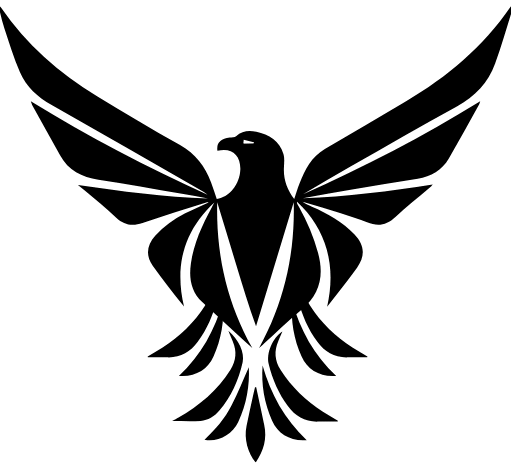7 Tips for Locking Down Your Wi-Fi
Is Your Router Secure?
Your router is the gateway to your entire digital life—and if it’s not secured properly, cybercriminals can easily break in. In this guide, we’ll show you 7 practical ways to lock down your home Wi-Fi and keep your personal information safe.
1. Change the Default Router Login Credentials
Most routers come with default usernames and passwords like “admin/admin.” These are widely known and easily exploitable.
Why it matters: Default credentials are the first thing hackers try when attempting to access a router remotely. If left unchanged, attackers can log in, change your settings, or even install malware.
Real-life scenario: In 2022, a small business had its customer Wi-Fi compromised because the router still used the default admin credentials. The hacker redirected users to a fake login page to harvest sensitive data.
What to do: Log into your router’s admin page (usually at 192.168.0.1 or 192.168.1.1), and change both the admin username and password to something strong and unique.
2. Use WPA3 or WPA2 Encryption
Why it matters:
Older encryption types like WEP are no longer secure. WPA3 (or at least WPA2) is essential for protecting your wireless traffic from unauthorized access.
Real-life scenario: In 2023, a Texas family experienced a terrifying breach when an attacker gained access to their Wi-Fi-enabled baby monitor. The hacker was able to move the camera remotely and speak to their child through the built-in microphone.
What to do:
Log into your router’s admin settings and ensure that encryption is set to WPA3 (if available) or WPA2-AES. Avoid WEP at all costs, as it can be cracked in minutes with free tools.
🔐 Wi-Fi Encryption Comparison Chart
| Encryption Type | Security Level | Pros | Cons |
|---|---|---|---|
| WPA3 (Latest Standard) | ⭐⭐⭐⭐ | – Strongest encryption- Device-specific protection- Resistant to brute-force attacks | – Not supported by all older routers/devices- May require firmware upgrade |
| WPA2-AES (Widely Used) | ⭐⭐⭐ | – Still secure for most users- Broad device compatibility- Stable and trusted | – Weaker than WPA3 against advanced attacks- Vulnerable if weak password is used |
| WEP (Outdated) | ⭐ | – Very old device compatibility | – Easily hackable in minutes- No longer considered secure- Should not be used |
3. Rename Your Network (SSID)
Using a default SSID (like “Linksys” or “Netgear123”) can give away your router brand and model, which helps hackers. Change your SSID to something generic that doesn’t reveal your identity or location.
Why it matters: Default SSIDs can signal to hackers what kind of router you’re using, making it easier to exploit known vulnerabilities.
Real-life scenario: A hacker in a densely populated apartment complex used a script to scan for default SSIDs. Within minutes, he identified outdated routers with exploitable firmware and breached two networks.
4. Turn Off WPS (Wi-Fi Protected Setup)
WPS makes it easy to connect devices, but it also introduces serious vulnerabilities. Disable it completely in your router settings.
Why it matters: WPS can be exploited using brute force attacks to gain access to your network, even if you have strong Wi-Fi encryption.
Real-life scenario: In 2021, a tech-savvy teen gained access to his school’s Wi-Fi by exploiting WPS on the facility’s router, allowing him to bypass all passwords in under 2 hours.
5. Disable Remote Management
Remote management lets you access your router from outside your home—but it also opens the door to attackers. Unless you have a specific need for it, turn this feature off.
Why it matters: Leaving remote access open can let hackers access your network from anywhere in the world without physical proximity.
Real-life scenario: A homeowner’s router in Florida was hijacked by overseas cybercriminals who used remote management to modify DNS settings and redirect users to malicious websites.
6. Keep Firmware Updated
Manufacturers often release updates to patch security flaws. Check your router’s admin dashboard for firmware updates at least once a month.
Why it matters: Outdated firmware often contains known vulnerabilities that are easily exploited.
Real-life scenario: In 2020, a major router brand disclosed a flaw that affected over 200,000 devices. Hackers used the exploit to turn routers into part of a botnet for launching DDoS attacks. Devices without updated firmware were the easiest targets.
7. Set Up a Guest Network
A guest network isolates visitors from your main devices, adding an extra layer of protection.
Why it matters: If a guest’s device is compromised, it won’t have access to your home devices or sensitive files.
Real-life scenario: A party guest unknowingly had malware on their phone. Because the homeowner had a guest network, the malware couldn’t jump onto the main network and infect personal laptops and smart home devices.
What to do: Enable a guest Wi-Fi network with its own password and WPA2/WPA3 encryption.
✅ Quick Home Router Security Audit Checklist
Take 2 minutes to walk through this quick checklist to see if your Wi-Fi is vulnerable:
| 🛡️ Security Task | ✔️ Status |
| Changed default admin username & password | ☐ Done / ☐ Not Yet |
| Renamed your Wi-Fi network (SSID) | ☐ Done / ☐ Not Yet |
| Set encryption to WPA3 or WPA2-AES | ☐ Done / ☐ Not Yet |
| Disabled WPS (Wi-Fi Protected Setup) | ☐ Done / ☐ Not Yet |
| Turned off remote management | ☐ Done / ☐ Not Yet |
| Updated router firmware recently | ☐ Done / ☐ Not Yet |
| Created a separate guest network | ☐ Done / ☐ Not Yet |
📌 Tip: Review this checklist twice a year, or after getting a new device or router.
Secure Your WiFi
Your home router is like the front door to your digital life—if it’s not locked properly, you’re an easy target. By following these 7 tips, you can dramatically improve your home network security and keep cybercriminals out.
🔒 Have you taken all the steps? Let us know in the comments below!